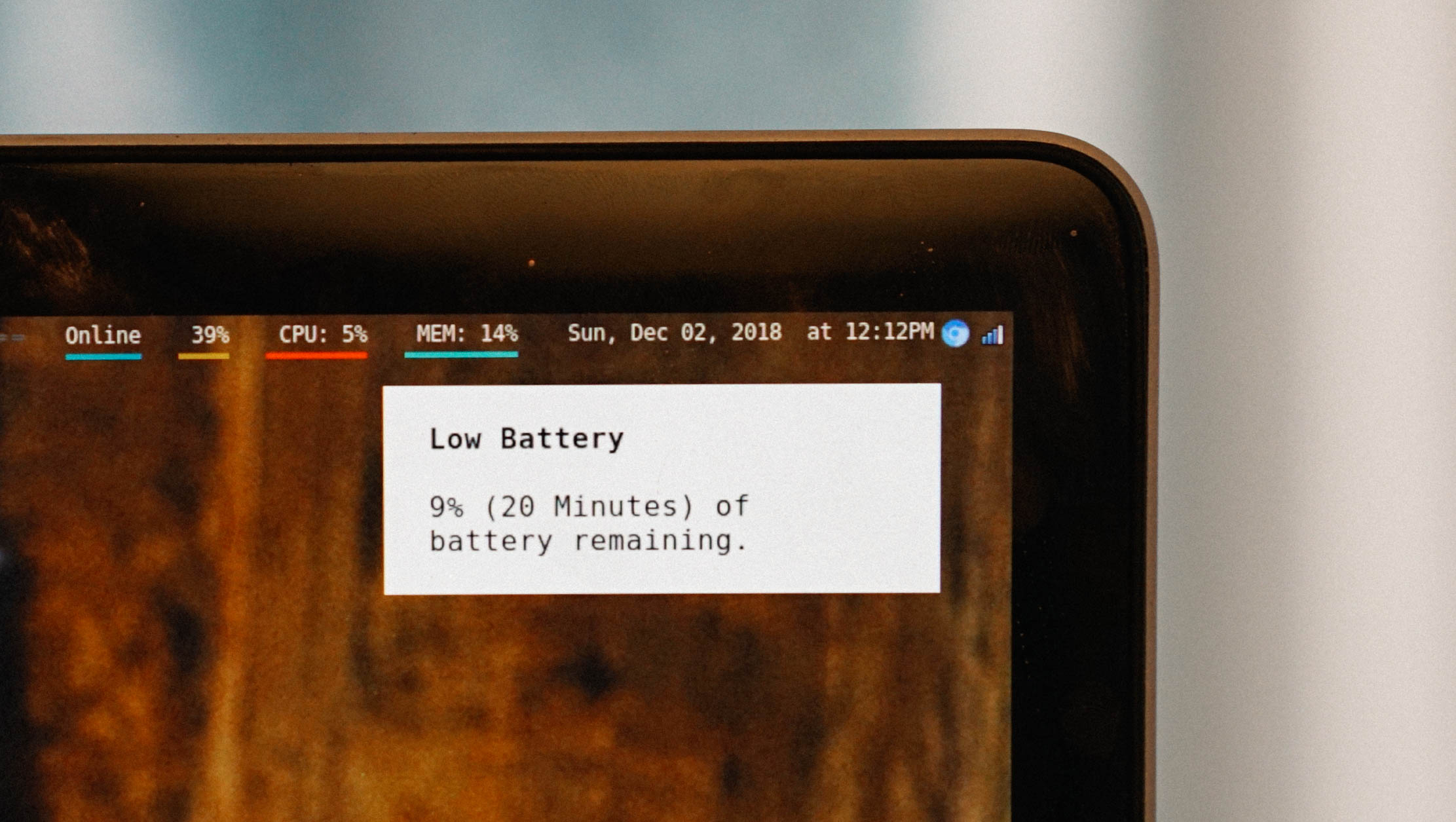Every desktop system is incomplete. Some lack a good tiling window manager, some lack simple stuff like low battery notifications. I'm on the tiling window manager boat, so, here is me writing a blog post about how to get a notification when the battery is low.
As this is something really simple, I guess we all expect somewhat samething from our desktop system:
- Show a notification when power is unplugged
- Show a notification when power is below threshold (10%)
- Show a critical notification when power is below critical threshold (5%)
- Suspend the computer when power is below or equal %3.
In Linux, /proc folder contains the information we need, but I prefer using a simple CLI command called acpi. It basically translates the information in proc into human language:
$ acpi -a
Battery 0: Charging, 10%, 05:57:25 until charged
So, we can simply write a script that checks the battery state via acpi, and shows notification. Here is the shell script that I ended up writing:
battery_level=`acpi -b | cut -d ' ' -f 4 | grep -o '[0-9]*'`
battery_state=$(acpi | grep 'Battery' | sed 's/Battery\s[0-9]*: //' | sed 's/, [0-9][0-9]*\%.*//')
battery_remaining=$(acpi | grep -oh '[0-9:]* remaining' | sed 's/:\w\w remaining$/ Minutes/' | sed 's/00://' | sed 's/:/h /')
if [ ! -f "/tmp/.battery" ]; then
echo "$battery_level" > /tmp/.battery
echo "$battery_state" >> /tmp/.battery
exit
fi
previous_battery_level=$(cat /tmp/.battery | head -n 1)
previous_battery_state=$(cat /tmp/.battery | tail -n 1)
echo "$battery_level" > /tmp/.battery
echo "$battery_state" >> /tmp/.battery
checkBatteryLevel() {
if [ $battery_state != "Discharging" ] || [ "${battery_level}" == "${previous_battery_level}" ]; then
exit
fi
if [ $battery_level -le 3 ]; then
sudo systemctl suspend
elif [ $battery_level -le 5 ]; then
notify-send "Low Battery" "Your computer will suspend soon unless plugged into a power outlet." -u critical
elif [ $battery_level -le 10 ]; then
notify-send "Low Battery" "${battery_level}% (${battery_remaining}) of battery remaining." -u normal
fi
}
checkBatteryStateChange() {
if [ "$battery_state" != "Discharging" ] && [ "$previous_battery_state" == "Discharging" ]; then
notify-send "Charging" "Battery is now plugged in." -u low
fi
if [ "$battery_state" == "Discharging" ] && [ "$previous_battery_state" != "Discharging" ]; then
notify-send "Power Unplugged" "Your computer has been disconnected from power." -u low
fi
}
checkBatteryStateChange
checkBatteryLevel
Once we got our battery check script with proper permissions (chmod +x if needed), now it's time to setup a systemd service. We want our script to be called every 10 seconds, so here is the systemd config:
[Unit]
Description=Battery Monitor
[Service]
Type=simple
ExecStart=/bin/bash /home/azer/localbin/battery-monitor.sh
Environment=DISPLAY=:0
Environment=XAUTHORITY=%h/.Xauthority
Environment=DBUS_SESSION_BUS_ADDRESS=unix:path=/run/user/1000/bus
User=azer
[Install]
WantedBy=multi-user.target
Simply save this config into /etc/systemd/system/battery-monitor.service, then enable & start the new service you've just created;
$ sudo systemctl enable battery-monitor
$ sudo systemctl start battery-monitor
Now, we need to get this service scheduled every 10 seconds. Create a timer file with the following contents, and save it into etc/systemd/system/battery-monitor.timer;
[Timer]
OnUnitInactiveSec=10
[Install]
WantedBy=timers.target
Just like the service itself, timer needs to be enabled & started, too:
$ sudo systemctl enable battery-monitor.timer
$ sudo systemctl start battery-monitor.timer
That's it. You should now be getting low battery notifications. In case you don't get any notifications, check if notify-send "hello world" command works in your system. If you don't have a notification daemon in your system, then you might need to install one. I personally use dunst.